


Planswift Migration
🚀 How to Migrate Jobs and Templates from Planswift to zzTakeoff
👋 Introduction
Welcome to the zzTakeoff migration guide! This documentation will walk you through the process of importing your existing Planswift jobs and templates into zzTakeoff, helping you transition seamlessly to our platform while preserving your valuable takeoff data. 📊
⚠️ Important Disclaimer
zzTakeoff is an independent software platform and has no association, affiliations, or endorsements with Planswift or its parent company Construct Connect. This migration functionality is provided as a convenience to users who wish to transition their data from Planswift to zzTakeoff. All trademarks and product names mentioned in this documentation belong to their respective owners. ℹ️
📖 About This Guide
This migration guide represents an evolving resource that will be regularly updated as zzTakeoff continues to enhance its import capabilities. Our development team is actively working to expand the range of features and data types that can be successfully imported from Planswift files. 🔧
Please bookmark and refer to this article regularly 🔖, as we will be publishing updates and improvements to the import process as our architecture evolves. Each update will expand our ability to import more features and provide better compatibility with your existing Planswift data. 📈
✅ Current Import Capabilities
zzTakeoff currently supports importing the following data from Planswift:
📁 For Projects (Jobs):
- Basic project information 📋
- Takeoff items and measurements 📏
- Page/drawing associations 📄
- Standard item properties ⚙️
📋 For Templates:
- Takeoff items (basic structure) 🏗️
- Takeoff Items categories and organization 📂
- Standard Takeoff items properties ⚙️
🚧 Current Limitations
While we continue to develop and improve our import functionality, please be aware of the following current limitations:
📁 Project Import Limitations:
- Formulas are not imported ❌ - Any formula-based calculations or scripts in your Planswift projects will need to be recreated manually in zzTakeoff
- Complex custom properties may require manual recreation 🔧
- Advanced markup styles may need adjustment 🎨
📋 Template Import Limitations:
- Only Takeoff Items are currently imported ✅ - Templates will import the basic takeoff item structure
- Formula Parts and Assemblies are not imported ❌ - Any formula-based parts or assemblies will need to be rebuilt manually
- Complex template hierarchies may require reorganization 🔄
🎯 What to Expect
The import process is designed to preserve as much of your existing work as possible while working within the current technical limitations. After importing:
- Review imported data 🔍 - Always verify that your projects and templates have imported correctly
- Rebuild formulas 🧮 - Plan time to recreate any formula-based calculations
- Test functionality 🧪 - Ensure all imported items work as expected in the zzTakeoff environment
- Check back for updates 🔄 - New import capabilities are added regularly
🤝 Getting Support
If you encounter issues during the migration process or have questions about specific features, please reach out to the zzTakeoff community or support team. We're committed to helping you successfully transition your data and take advantage of zzTakeoff's powerful features. 💪
🗺️ What's Next
The following sections of this guide will provide detailed, step-by-step instructions for:
- Preparing your Planswift files for import 📤
- Importing projects and jobs 📁
- Importing templates 📋
This documentation is regularly updated. Last revised: Aug 31, 2025. Check back for the latest import capabilities and procedures.
📥Import Planswift Job into a zzTakeoff Project
Step 1: Access the Import Function Start from the main zzTakeoff interface and click the "Open Project" button to access project options.
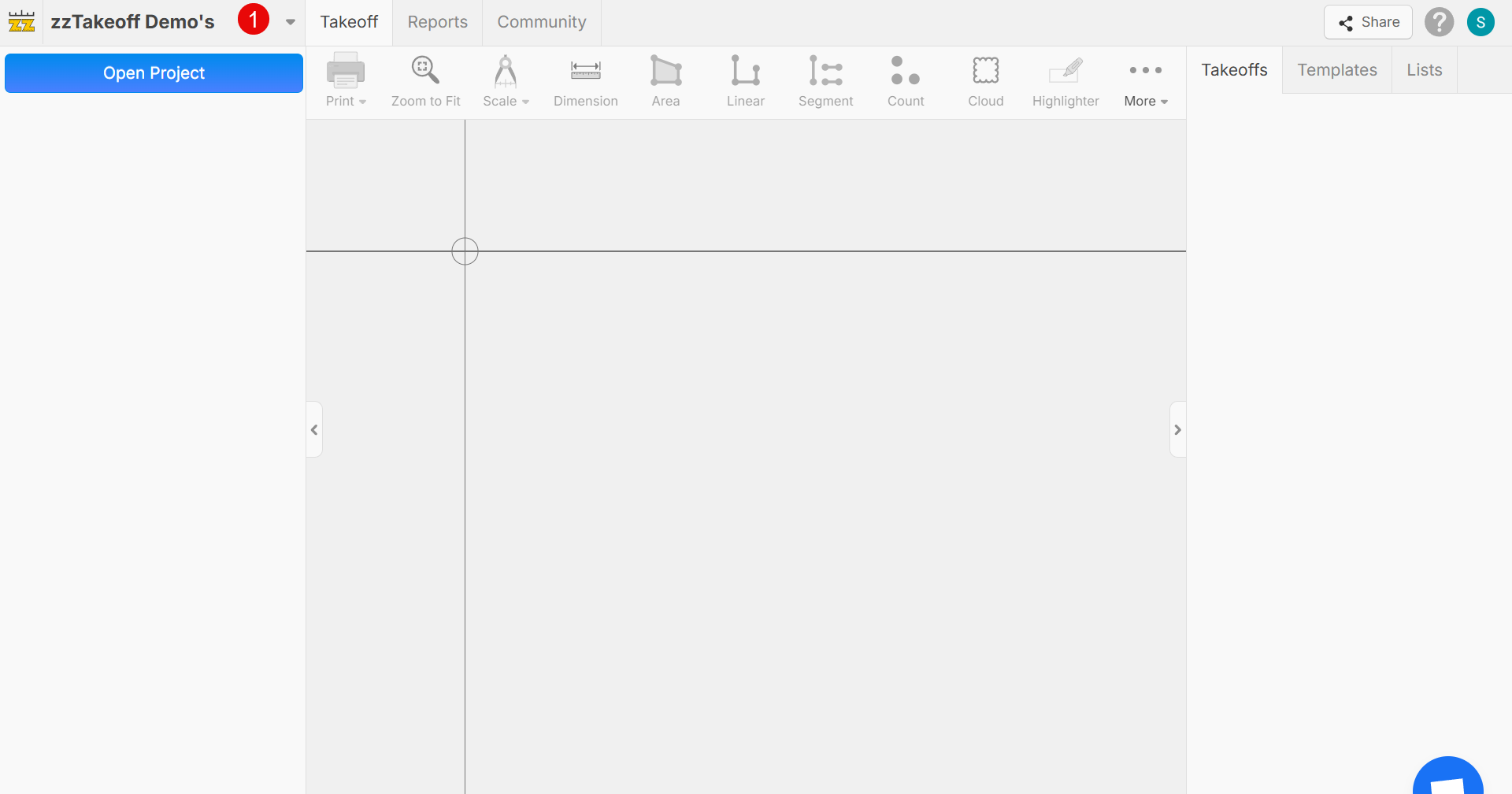
Step 2: Navigate to Import Projects From the left sidebar menu, select "Import Projects" (highlighted in yellow with a red notification badge showing "2").
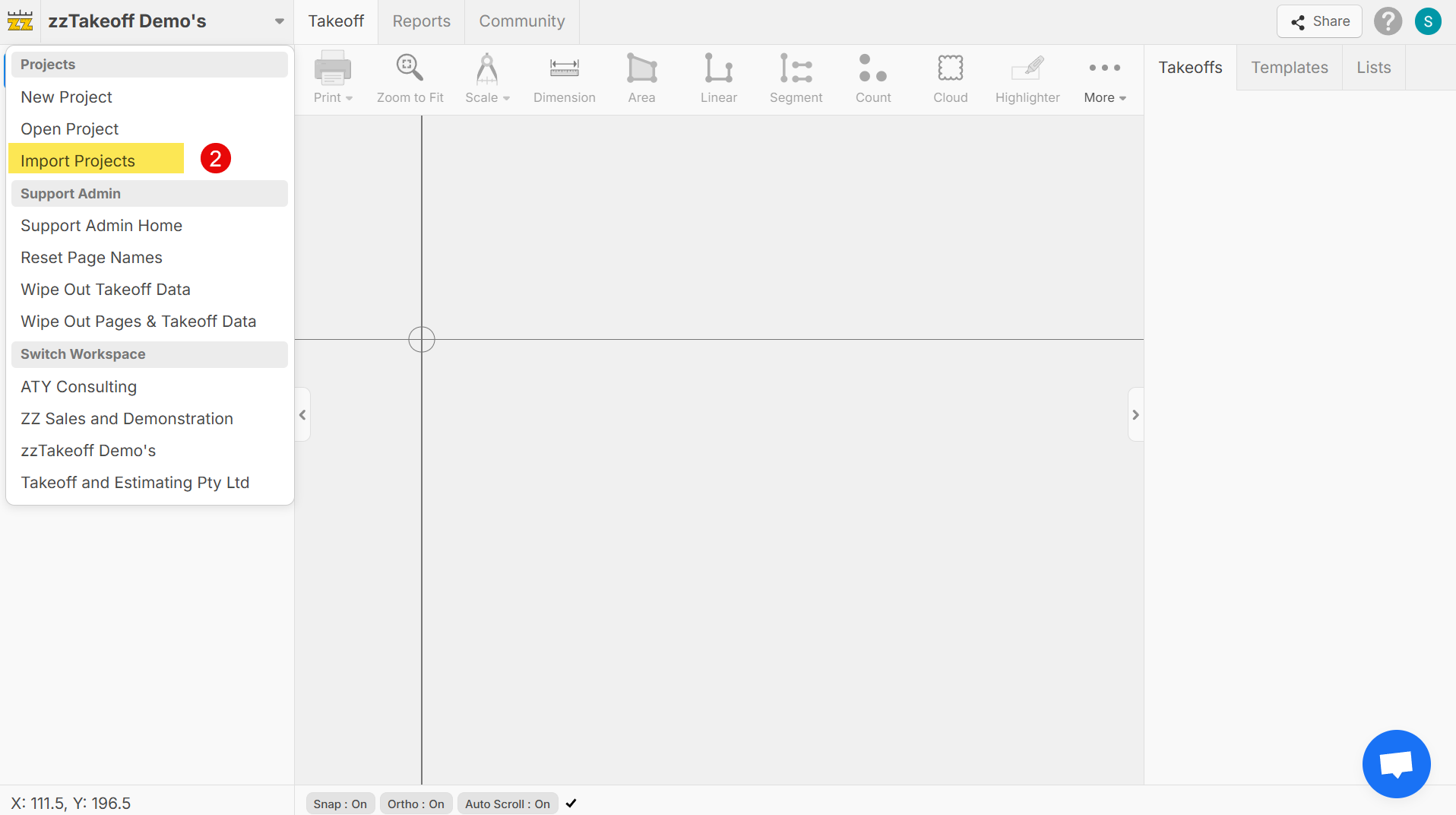
Step 3: Select Import Source A dialog box will appear titled "Select Import Source" with two options:
- Import from Bluebeam® (grayed out)
- Import from PlanSwift® (highlighted in yellow - select this option)
Note: zzTakeoff is not affiliated with any of the above brands.
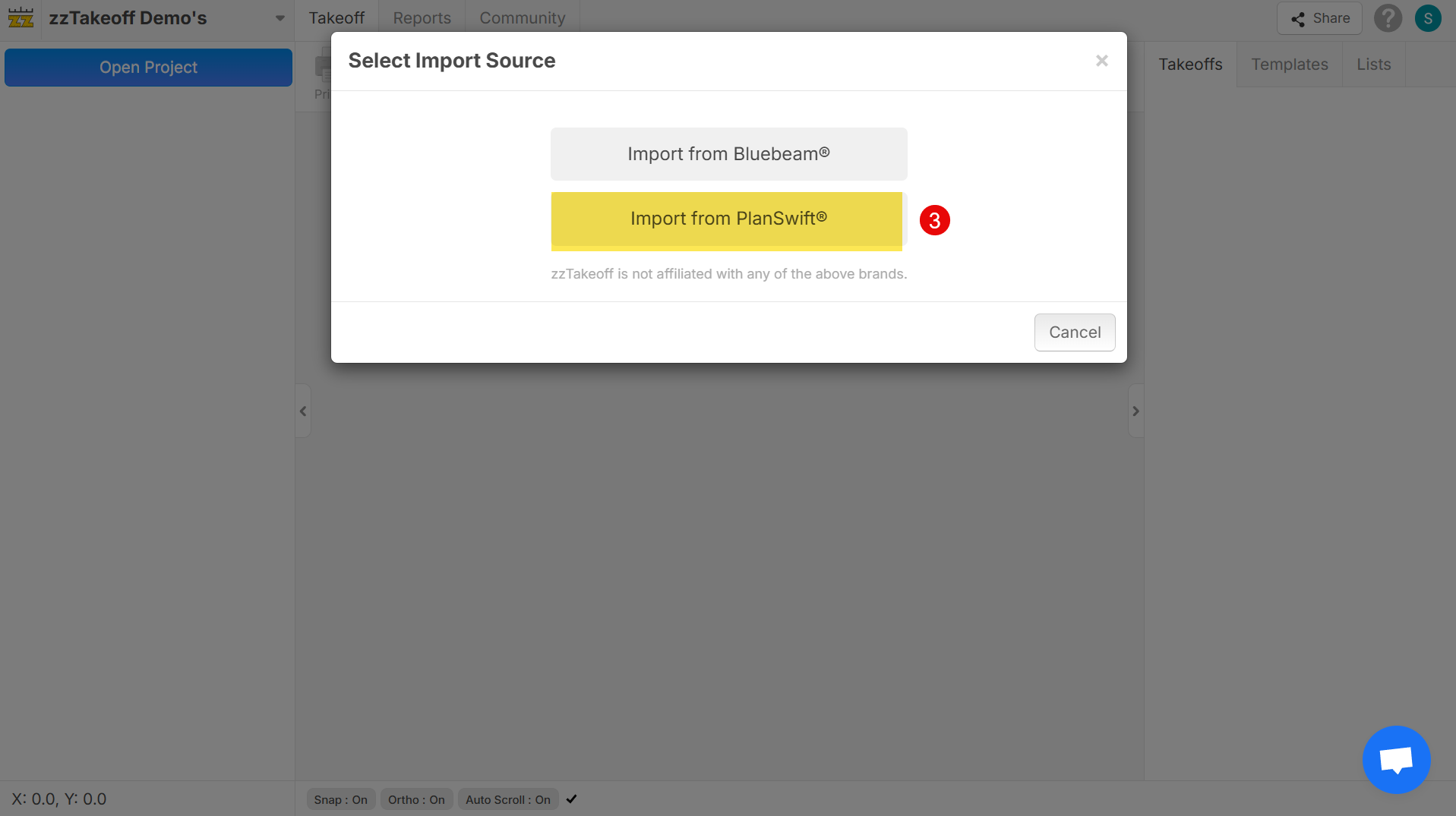
Step 4: Choose Project Location After selecting PlanSwift import, you'll see the "Select Files" dialog with instructions to:
- Drag and drop any folder containing PlanSwift projects into the designated area
- Alternatively, click "Choose a Folder" button
- Or use the "drag & drop a folder here" option in the dashed outline area
Step 5: Locate PlanSwift Projects The default PlanSwift project location is typically:
C:\Program Files (x86)\PlanSwift11\Data\Storages\Local\Jobs (though your projects may be at a different path)
Step 6: Important Import Limitations Note the warning message: This import will include Pages, Area, Linear, Segment, and Count items. However, some data may not fully import, including:
- Sloped Areas
- Assemblies
- Parts
- Some Notes and Annotations
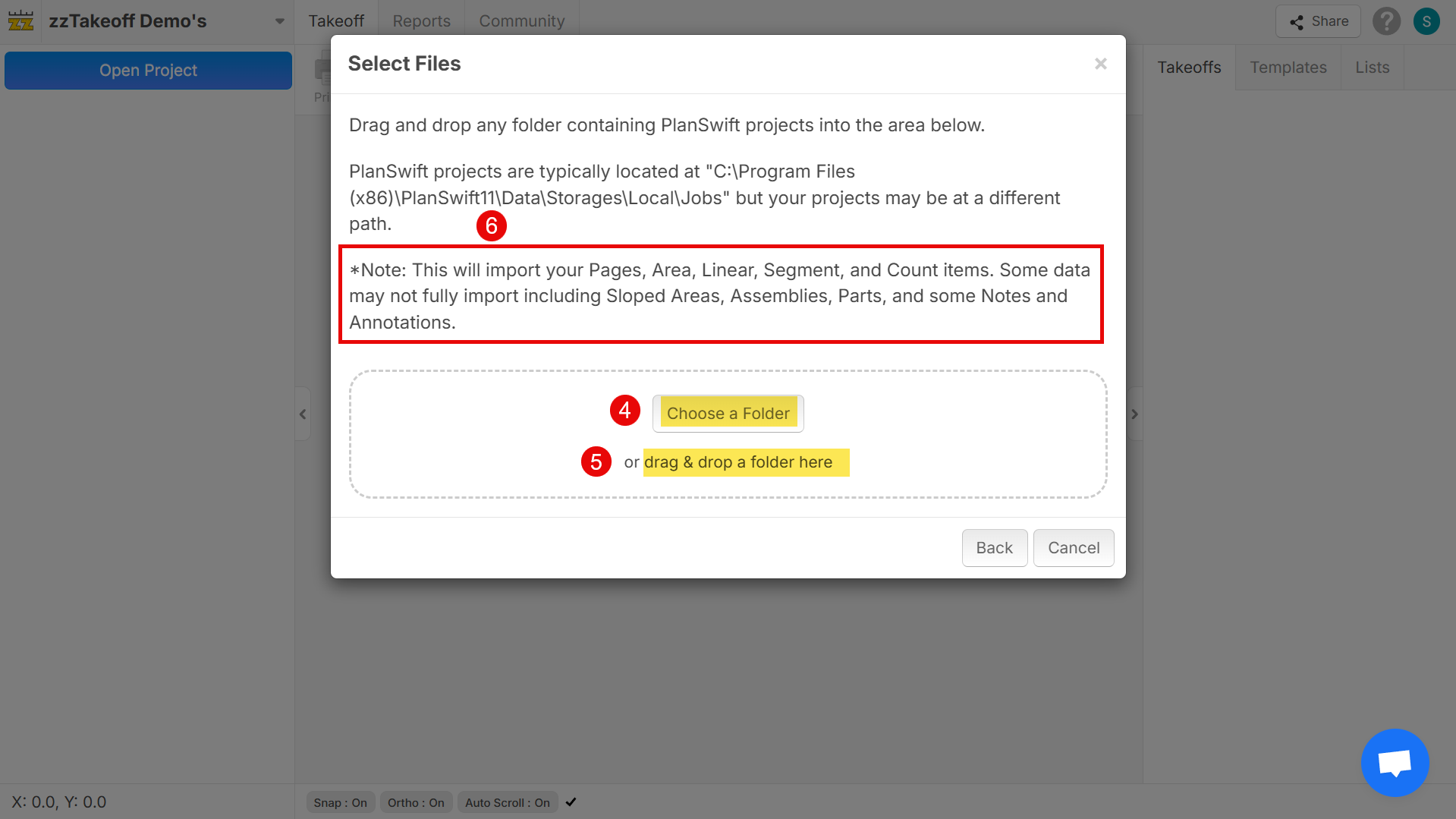
The process allows you to transfer your PlanSwift takeoff work into zzTakeoff's platform while preserving the core measurement data.


