


True/False Statements and Check Boxes
Overview
Check boxes in takeoff software serve as true/false indicators for formulas. Understanding how these work is essential for creating dynamic calculations.
Key Concepts:
- Checked box = True = 1
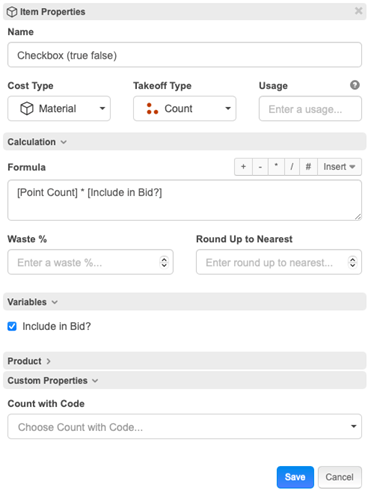
Results from Formula
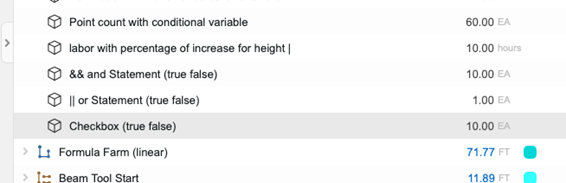
- Unchecked box = False = 0
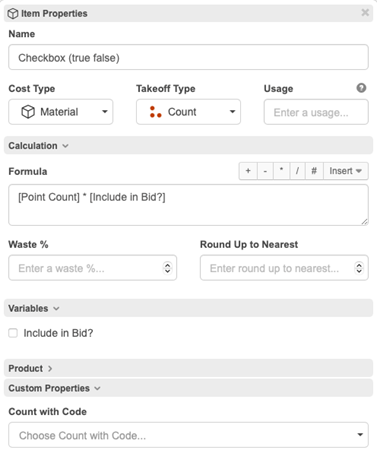
Results from Formula
Basic Usage
You can use check boxes to control whether quantities are included in calculations by multiplying or adding the checkbox variable.
Example Formula:
[Point Count] * [Include in Bid?]
Results:
- When checkbox is checked (true): Formula calculates normally
- When checkbox is unchecked (false): Result becomes zero
AND Statements (&&)
Purpose
Use AND statements when all conditions must be true for the formula to return a positive result. If any condition is false, the entire expression evaluates to false.
Syntax
(condition1 && condition2 && condition3) * [value]
Example
(if([Point Count]>=10,1,0) && if([Width]>=2,1,0)) * [Point Count]
How it works:
- Both conditions true: Returns the calculated value
- Any condition false: Returns zero
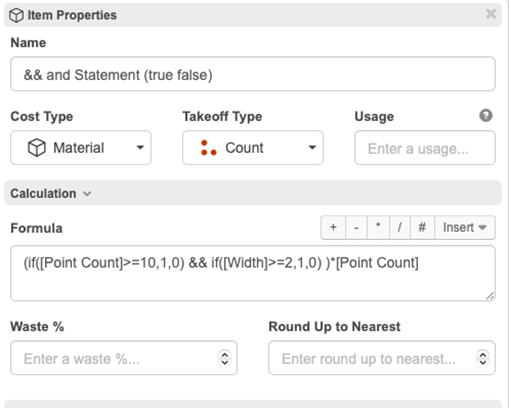
Sample Results:
- Point Count = 10, Width = 2: ✓ Both true → Returns 10
- Point Count = 11, Width = 1: ✗ Width condition false → Returns 0

In this example, I set the Point Count Variable to 11 which produced a negative (false) or zero. Both were not True.
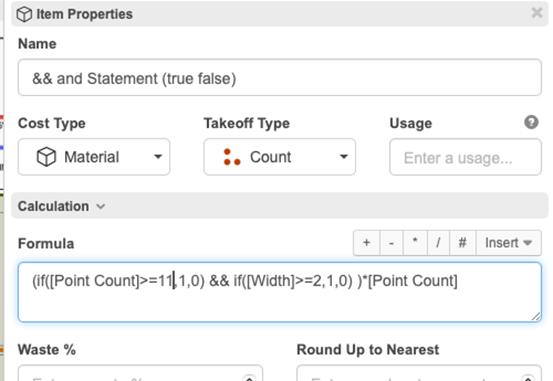
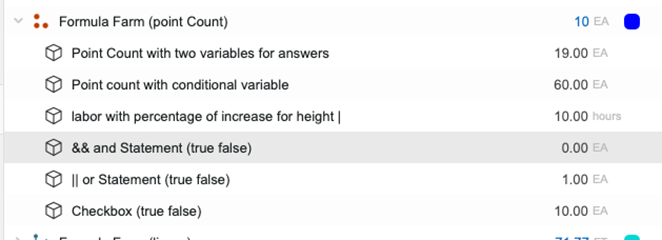
OR Statements (||)
Purpose
Use OR statements when at least one condition must be true for the formula to return a positive result. Only one condition needs to be satisfied.
Syntax
(condition1 || condition2 || condition3) * [value]
Example
(if([Point Count]>=12,1,0) || if([Width]>=5,1,0)) * 1
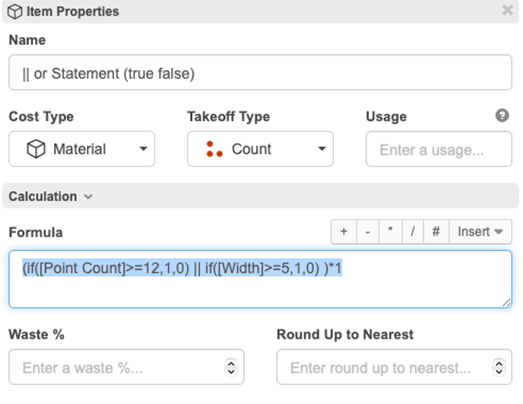
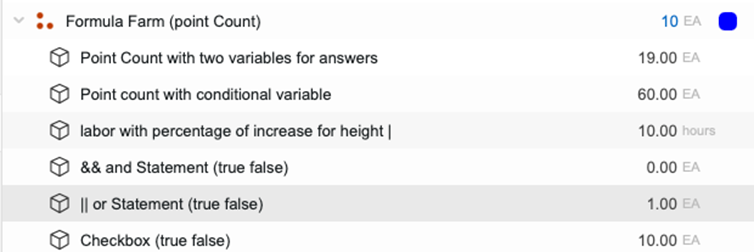
How it works:
- Any condition true: Returns the calculated value
- All conditions false: Returns zero
Sample Results:
- Point Count = 8, Width = 5: ✓ Width condition true → Returns 1
- Point Count = 15, Width = 3: ✓ Point Count condition true → Returns 1
- Point Count = 8, Width = 3: ✗ Both conditions false → Returns 0
Best Practices
Formula Construction
- Test your conditions individually before combining them
- Use parentheses to group logical operations clearly
- Multiply by zero to exclude items from calculations
- Combine with other variables for complex conditional logic
Common Use Cases
- Quality control: Only include measurements that meet specifications
- Bid inclusion: Toggle items in or out of cost calculations
- Material optimization: Apply different Materials based on dimensions
Troubleshooting
- Unexpected zeros: Check if all AND (&&) conditions are satisfied
- Always getting results: Verify OR (||) conditions aren't too permissive
- Formula errors: Ensure proper parentheses grouping
- Logic issues: Test each condition separately first
Quick Reference
Operator Symbol Purpose Result when TRUE Result when FALSE
Check Box N/A Simple true/false 1 0
AND && All must be true Calculation proceeds Returns 0
OR || At least one true Calculation proceeds Returns 0
Remember: These logical operators are powerful tools for creating intelligent, conditional formulas that adapt based on your project requirements and user inputs.



