


Inside the List - Folders & Subfolders
I request the "Lists dropdown" to function similarly to the "Templates dropdown" in terms of folder management and adding new folders & subfolders directly within it click "+" in the Lists dropdown to create new folders or subfolders, making it behave just like the Templates dropdown.
- Templates dropdown:
- Allows users to create new folders or subfolders inside the parent folders.
- Has a "+" button that lets users quickly add new folders or subfolders under the "Group By:"
- Lists dropdown:
- Does not currently have these option, a "+" button with "Group By:" for folders & subfolders inside the parent folders created with (New Product & Batch Insert Products).
I also noticed that you cannot put more then 42 plus or minus Items inside the List parent name. Example bellow. I have Labour and would like to create crews with different hourly rate costs based on the number of Concreters. I can Create 42 crews but no more.
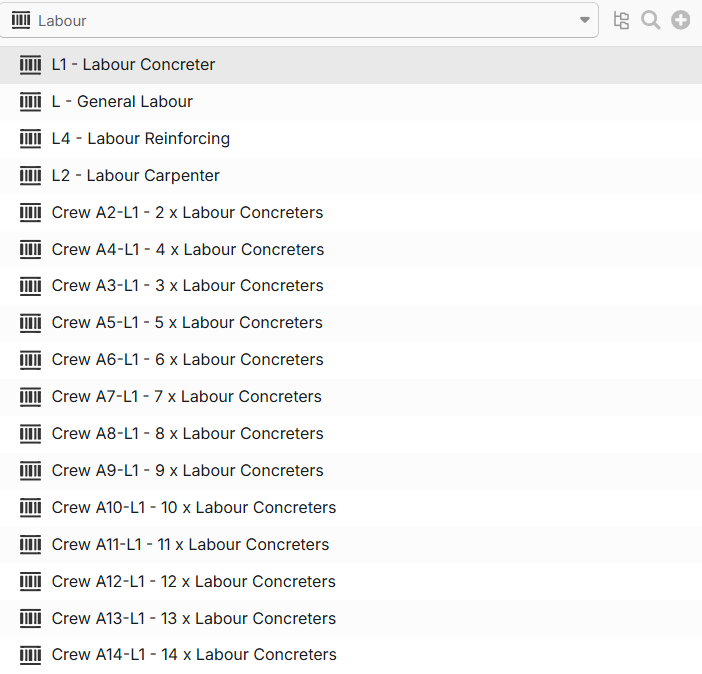
Being able to group them into folders it will improve usability by simplifying how users create and organize folders and subfolders on the fly inside the List.
Thank you kindly!
Hi Steve,
I did some testing with this, and it appears that it's still adding products after you get to 42 products, but it's not letting you scroll down to see them. (If you do a search for the newly created product, it should show it)
The development team is aware of this. Hopefully we will have a fix for it soon.
As for grouping, there is some functionality to allow grouping in "Lists."
Under "Settings" you can create a "Work Breakdown Structure"
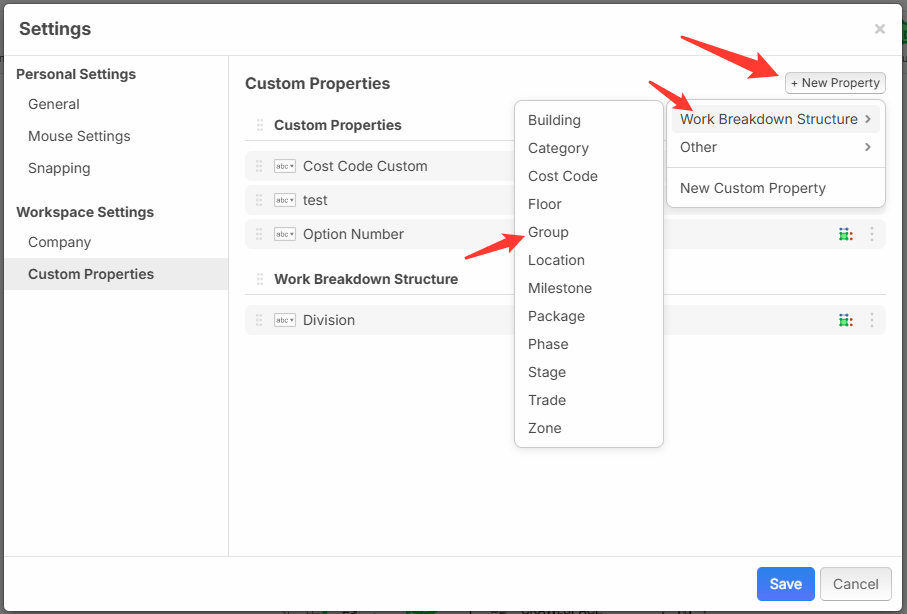
Set it to apply to "All Products & Items"

Then you can assign a "Group" to your items and set your view to group by "Group"

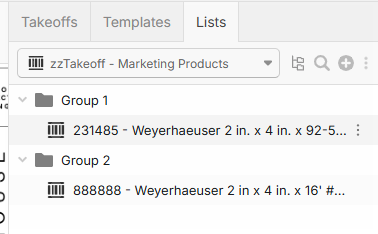
Hopefully this will help you.
We do have a test environment working where there are 4 different levels of product groups under "Lists" (almost like a folder within a folder within a folder within a folder)
And the development team is doing more testing/updating with this.
Thank you again for the feedback and input.
Hi James,
I was able to see the extra items as per your explanations, but you really need to make sure to remember the exact names when searching. In my opinion is better if you see them without searching. I wasn’t able to try your other examples because I’m unsure how to access the settings, if you can show me how please.
Best regards Steve
Hi Steve,
Yes, we definitely need to get it fixed so it's showing all products in the list so you don't have to search for it.
To access the settings, click on your user icon in the top right corner and the click on "Settings"
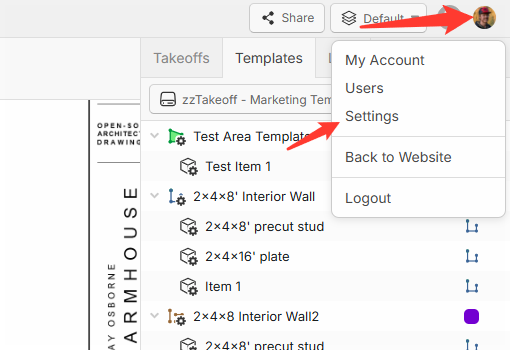
Sorry, I should have specified that in my earlier post.
Thanks,
James
Got there awesome, but how do you change the name of the Group?
Hi James,
Above, I am referring to the name of the newly created Group. Currently, it shows me the folder with the name [No Group]. How can I change this to a desired name?
You add the Group names under settings. (User Icon in top right, choose "Settings" then click on "Custom Properties" on the left. Double click on "Group" and you'll see this screen. I have the "Type" set as "Dropdown" the "Dropdown Mode" set as "Name" and then I entered "Dropdown Options" for "Group 1" and "Group 2" (you can name them whatever you'd like)
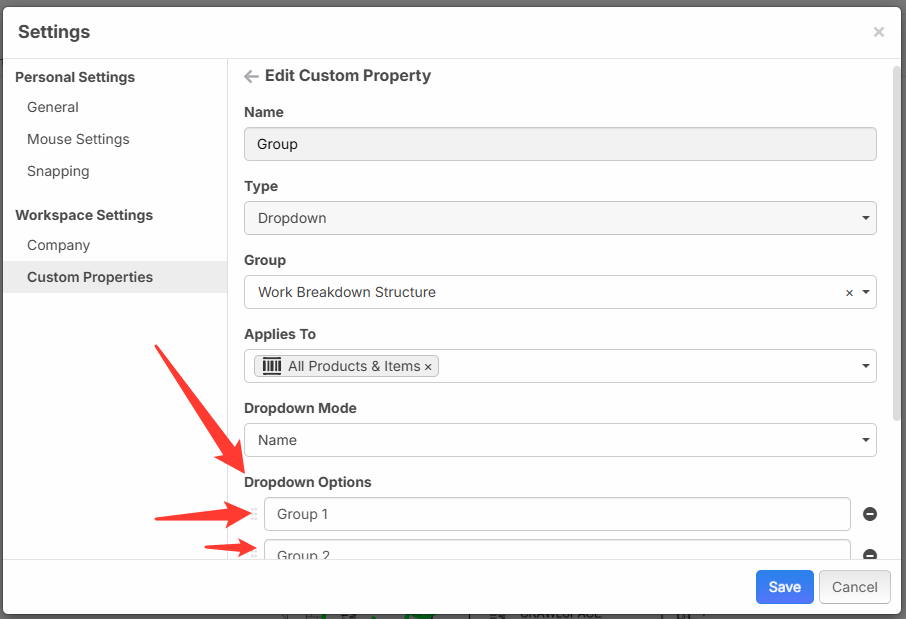
The [No Group] folder that you're seeing will include everything that doesn't have a group assigned on it. If everything has a group assigned, the [No Group] folder will go away.
Hi James,
I got it, but I still have 100ds of Items inside the "List" showing and hard to find.
I look forward to the upcoming update that will allow the creation of folders within a List to organize let's say reinforcing materials. Example... under a created parent folder named 'Reinforcing,' Within this folder, it should be possible to create the "Batch Insert Product" with subfolders for grouping related to reinforcing and accessories. For example: "Group 1 - Trench Mesh," which would contain all corresponding trench mesh sizes (currently, I have eight types of trench mesh items in this folder). Similarly, there would be a 'Cages' folder containing all cage sizes, and so on, all under the 'Reinforcing Parent Folder' only.
Reinforcing
│
├── Group 1 - Trench Mesh and Cages
│ ├── 8mm x 3 Bar Trench Mesh - 6000x200mm
│ ├── 8mm x 4 Bar Trench Mesh - 6000x300mm
│ ├── 11mm x 3 Bar Trench Mesh - 6000x200mm
│ ├── Size 4
│ ├── Size 5
│ ├── Size 6
│ ├── Size 7
│ └── ... (other trench mesh sizes)
│
└── Group 2 - Cages
├── 8TM4 T&B Foundation Cage - 200x200mm
├── 12TM3 T&B Foundation Cage - 200x300mm
├── Size 3
└── ... (other cage sizes)
This enhanced organizational structure will greatly improve the management and accessibility of Items inside the 'Lists'
You might be able to do what you need with what's already in the software...
In zzTakeoff, I've added Custom Properties for "Group" and "Category" and set them up with the different group names.
After adding the Custom Properties, this is what the Batch Insert Products screen looks like (I have a few other custom properties in there too - you can ignore them)
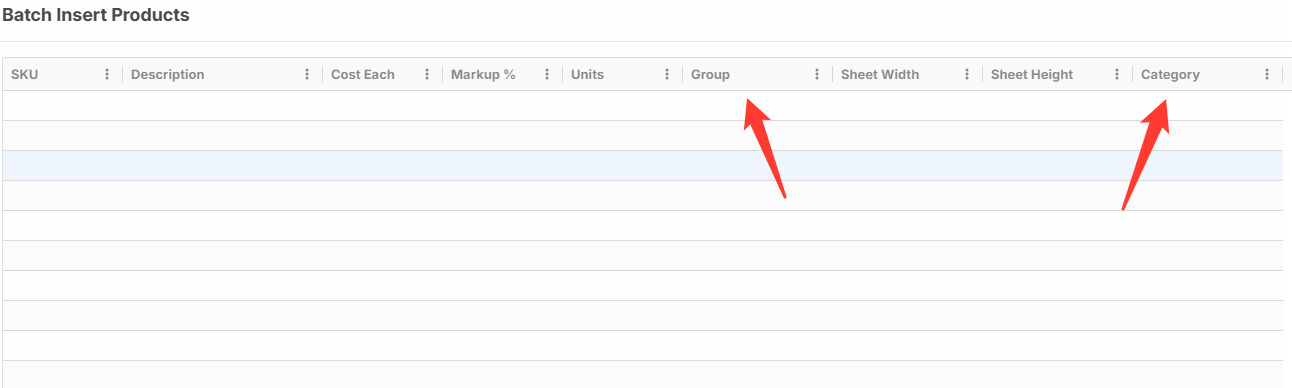
I set up this Excel sheet with the same columns.
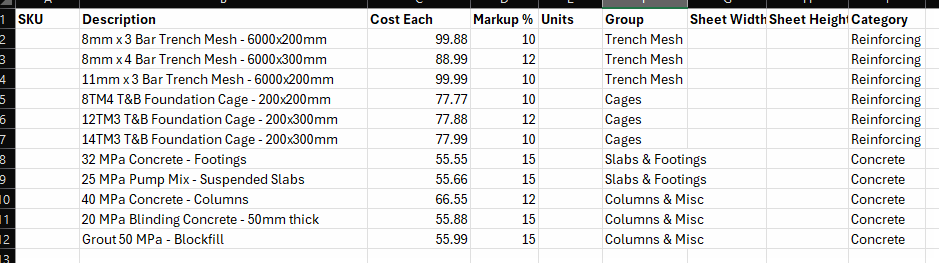
Copied and pasted them into zzTakeoff:
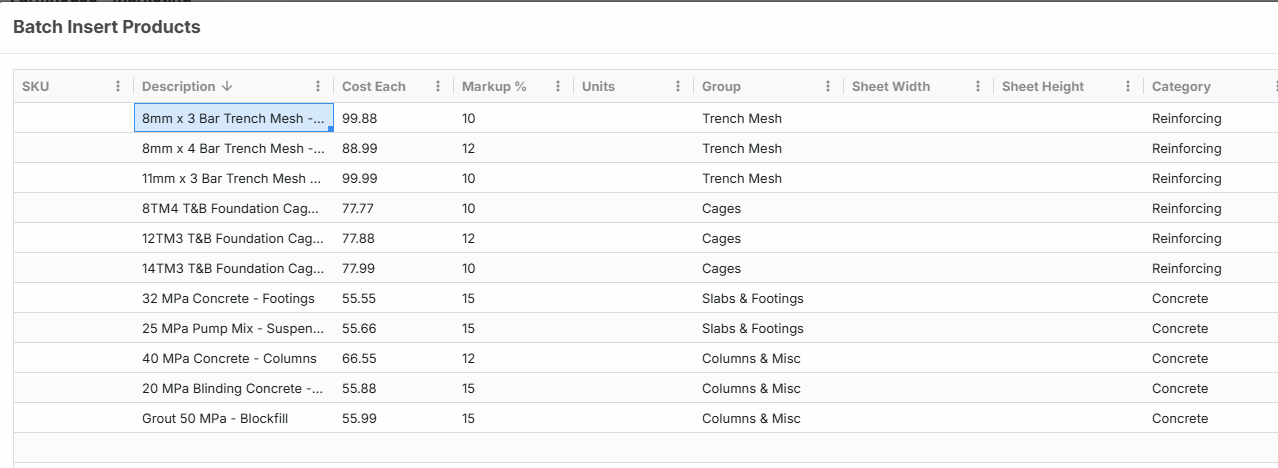
In Lists, I changed the view to Group By "Category" (1st) and "Group" (2nd)
Notice the little "1" by Category indicating that it's the first group and a "2" by Group indicating that it's the 2nd level group.
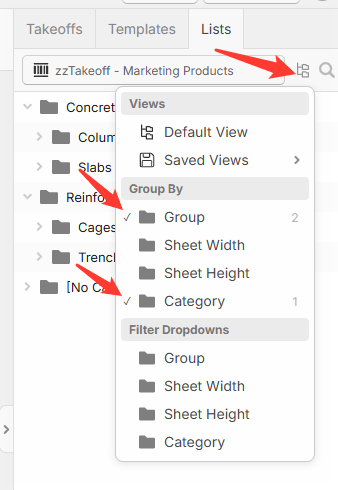
Now you can see that I have 2 layers of "folders" in the view (each with 2 different folders in each)
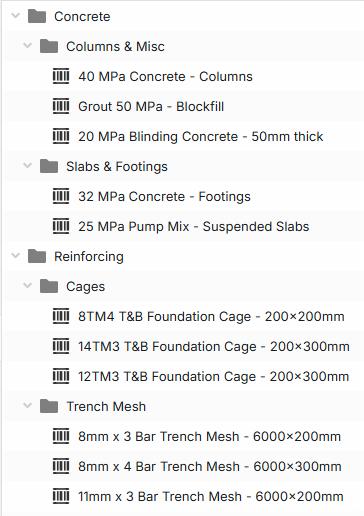
So this might do what you need. :)
Noted with thanks


