


New Update: Improved Reports, Counts with Area & Volume, Improved Export to Excel, Lists, etc.
Default Expand Level
Now in the pages sidebar and the takeoffs sidebar both have ability to set "Default Expand Level" to "None". Some users wanted the ability to ensure nothing is expanded by default (including folders).
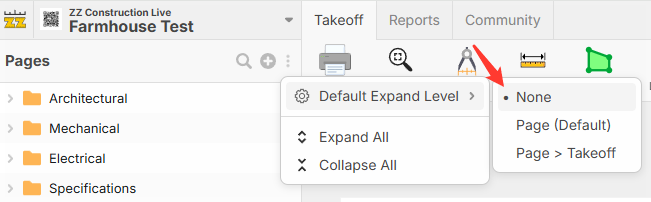
Count Takeoffs Can Now Calculate Area & Volume
Now you can enter Length x Width x Depth on point counts to calculate "Area" and "Volume" measurements. They also display the correct size on the plan (note, the 4' dimension lines were drawn manually in this screenshot for reference). If you choose a Circle shape, you also have the option to enter a Diameter x Depth to get Area. Note: only circle and rectangle shapes can calculate area & volume currently. The others are just for count only.
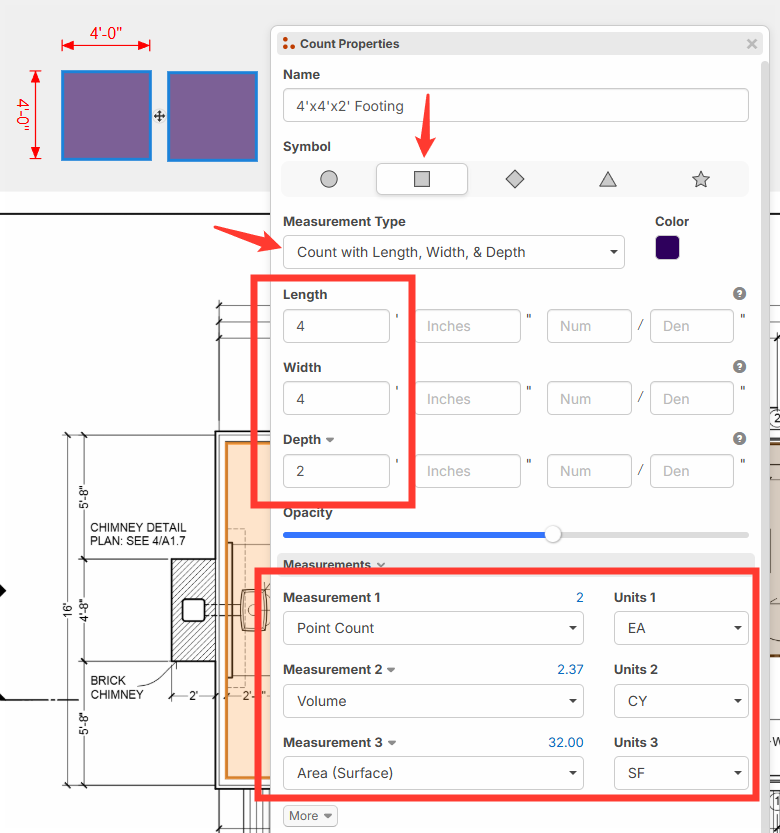
Formulas Now include Units for Clarity
Now, when you're editing an item, and you insert a measurement such as "Volume", there is a submenu to choose the units. As you can see, when you insert you get [Volume:CY] which will automatically pull the volume in cubic yards from the parent takeoff of the item. In this case, be sure the parent takeoff has a measurement type of "Area with Depth" and has a depth assigned so it can calculate volume. This will enforce consistency & more clarity for item formula calculation.
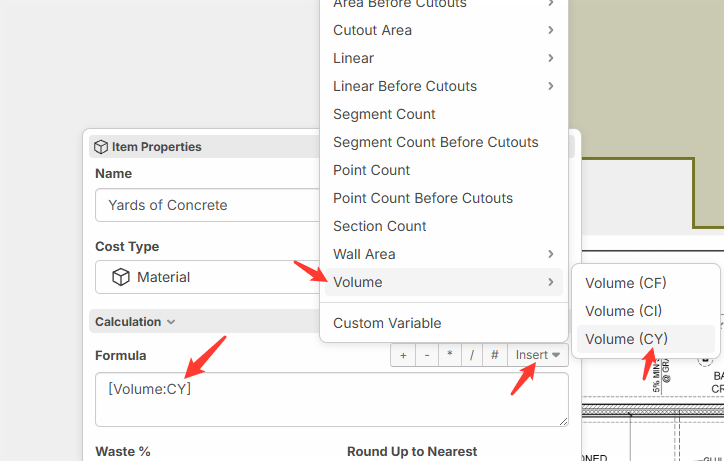
Formula in Takeoff Name and Item Name
Many users have been asking for ability to customize the name of takeoffs & items using formulas. Now you can switch the "Name" into formula mode and insert other properties (including Custom Properties) into the name. This feature is in early stages, and works best with text. Number values will need some additional formatting options (such as decimal places, etc.) before they are useful. This is a start of expanding our properties to be more customizable with formulas. Lots of good future possibilities with this.
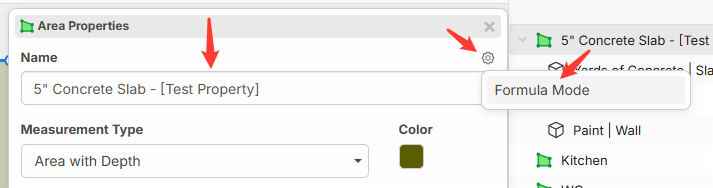
Open Takeoff & Item Properties at the Same Time
If your takeoff has items attached, you can click on the item in the "Materials & Labor" panel, and edit the item and its formula with 2 property windows side by side.
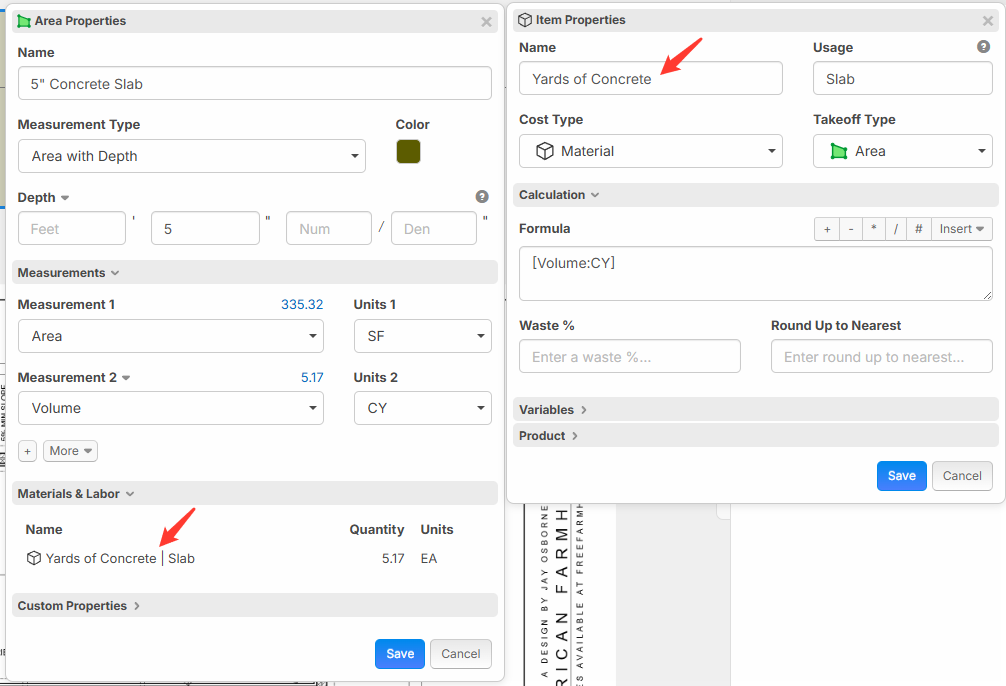
Batch Import - Supports Custom Properties
Our batch insert popups have various options for improved importing, including showing your Custom Properties as columns. Much better for customizing the software to suit your specific needs.
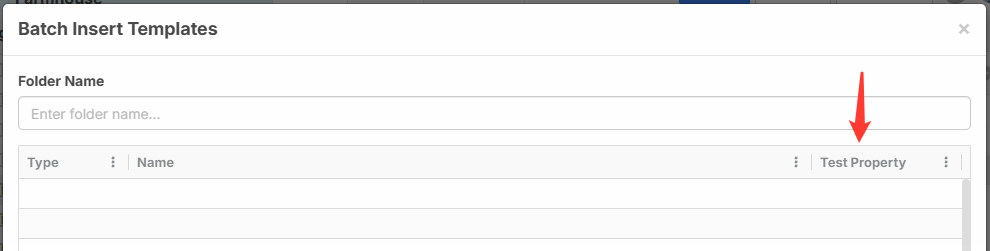
Dragging Between "Group By" Folders to Update Properties
Suppose you are grouping your takeoffs by a custom "Building" property. In the screenshots below, we will show how you can drag & drop between groups.
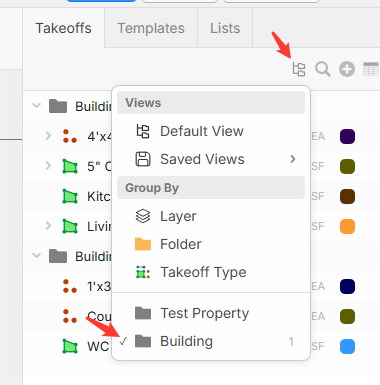
Here, you can see dragging the "4'x4'x2' Footing" from "Building B" to "Building A".
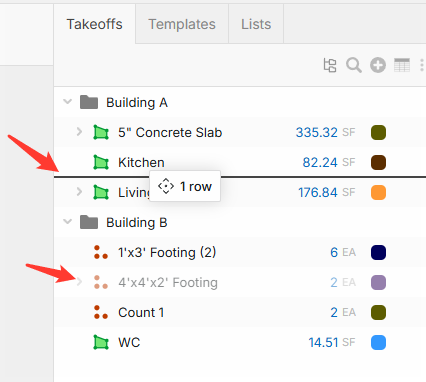
Now if you open the properties popup, you can see that this re-assigned the "Building" property to be "Building A".
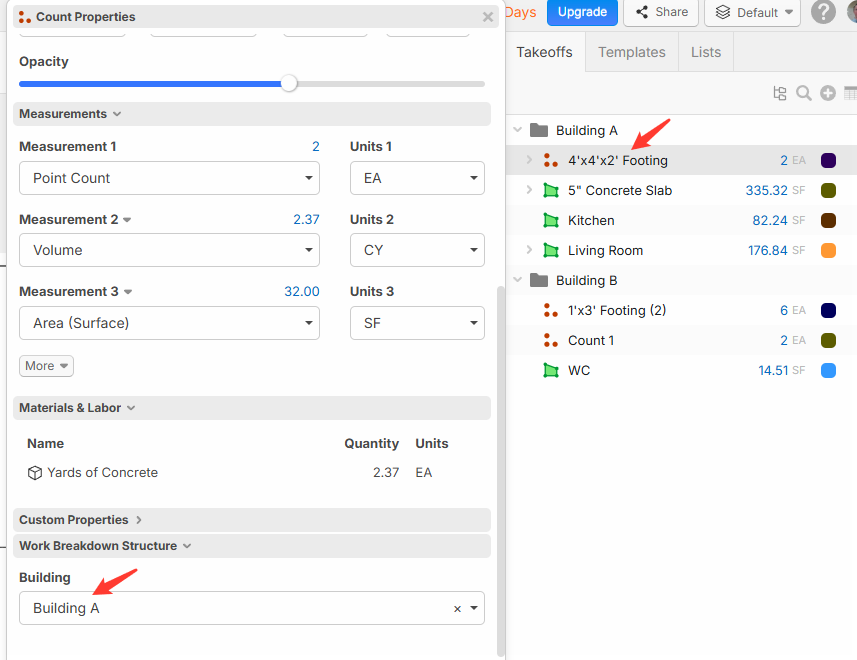
Hover Hint Shows Selected Measurements
Now, when you choose specific measurements on a takeoff, those same measurements will be displayed as the "Hover Hint" when you hover the mouse over the takeoff object / section.
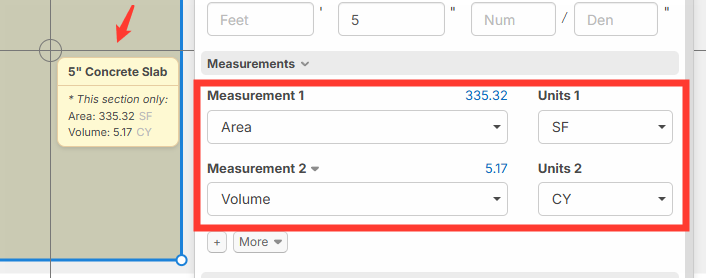
Custom Properties - Dropdowns can now allow custom values
Now, on dropdowns you can check this box "Allow typing custom values that are not in the list of options". In this example for "Building" custom property, when editing a takeoff, you can enter "Building A", or "Building B", and then when you edit other takeoffs, and drop down the "Building" property, "Building A" or "Building B" will be available for easy selection.
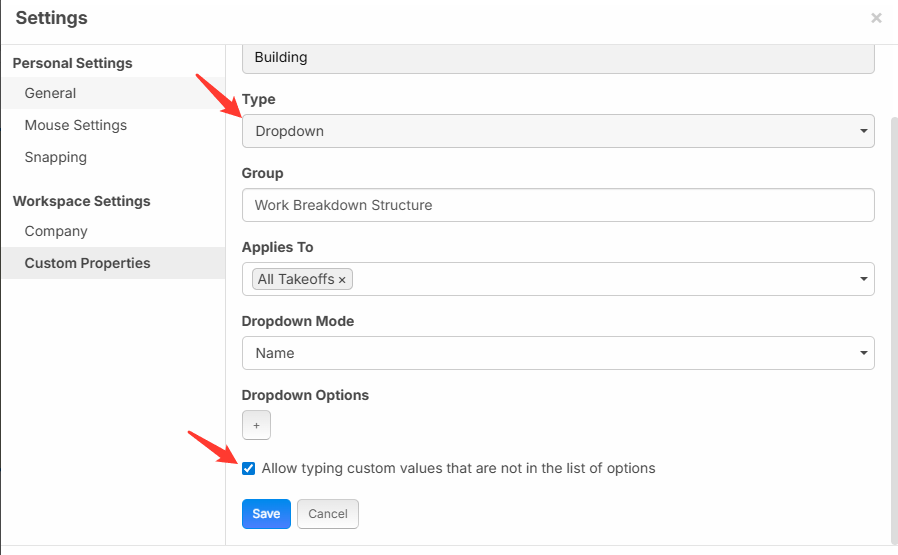
Templates - Create Items / Items Tab Merged into Templates
You can now create "Items" directly in the "Templates" tab, without the need to create them first in "Items" tab. Previously, the software required you to create items in the "Items" tab, and then copy/paste the item into your templates to create assemblies. We have now merged the "Items" tab into the "Templates" tab. For those of you that have already created "Item" template libraries, we moved them into "Templates" with a suffix of " - Items" on the end of the template library name.
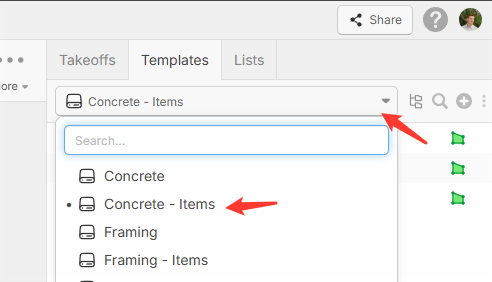
Reports - Improved Export to Excel and CSV
Our previous Export to Excel was exporting too much data, making it hard to use. Now, when you export, the appearance of your exported data will match the appearance of your report better.
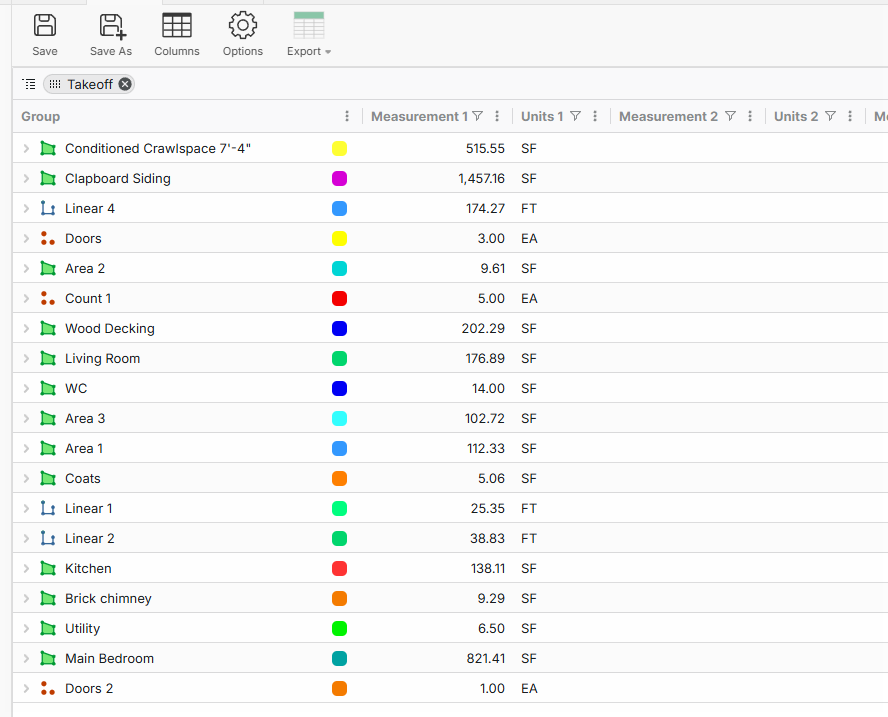
Now in Excel, your data is much more usable.
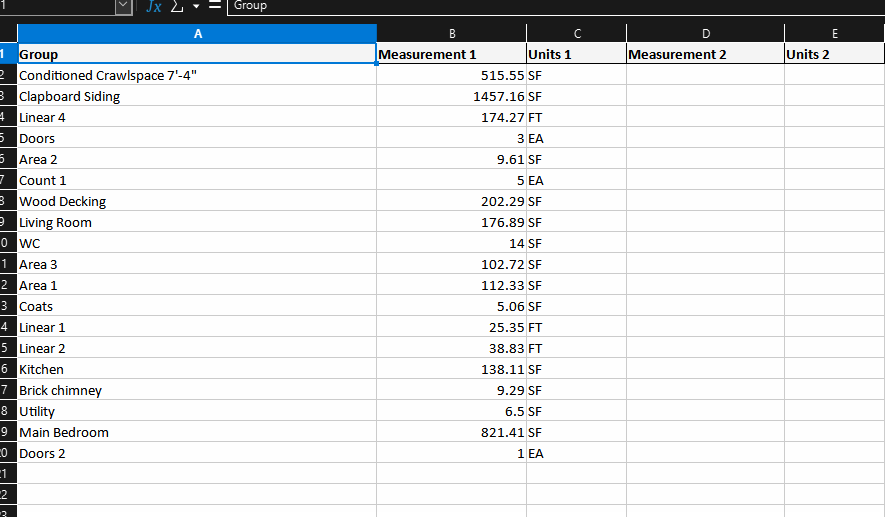
To control the level of detail in your export, click "Options" and change the "Default Expand To". If you expand to "Takeoff" that means when you first open the report, it will expand to "Takeoff" level (sections will be collapsed). This "Default Expand To" controls how the report first appears when you open it, but also the level of detail when you Export to Excel and CSV.
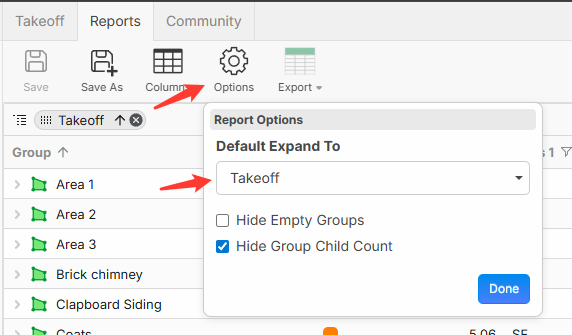
Reports - Option to Show Takeoff Measurement in Qty Column
Typically in our reports, when you have "Takeoff" data, the measurements are in "Measurement 1", "Measurement 2", etc. We're now giving you the option to merge that data into the "Qty" column (to save columns).
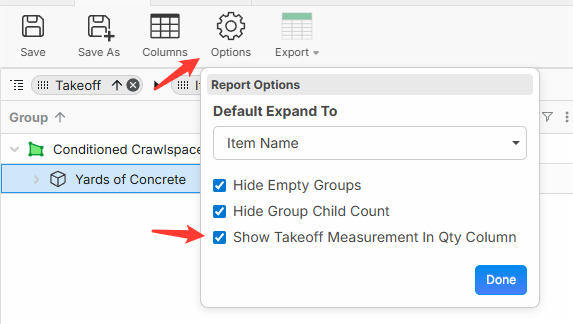
Now, you can see that the takeoff measurement is in the "Qty" column. In some ways this creates a mis-match of takeoff measurements and item quantities, but some users want this for a more condensed view.
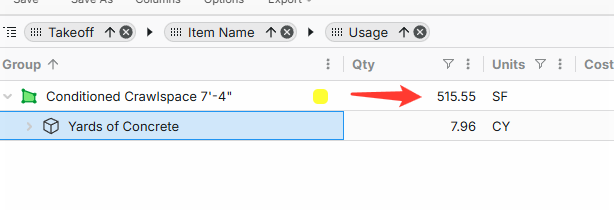
Reports - Computed Cost Each, Markup Each, Price Each based on Items
If you have a takeoff with items inside it (or in other words an assembly), now we are automatically computing the "Cost Each", "Markup Each", and "Price Each" at the takeoff level. This can help you auto-calculate your cost per Sq Ft for area, Cost per Linear Foot on a linear, or Cost Each on a Count (and similar for Markup % and Price Each). Behind the scenes we calculate this by totalling up the Cost Total from all items in the assembly, and then dividing by SF on the takeoff. We will eventually make these show in a different color and have a visual explanation to make it more clear visually how this is computed.

Green Dot to Record Takeoff
When you hover over a takeoff in the "Takeoffs" or "Templates" tab, you now get a "Green Dot" over the icon, to help make it more clear that you can click it to "Start Takeoff".
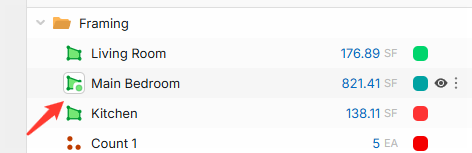
After you start takeoff, you can see a "Red Dot" to help indicate that you are recording points for this takeoff.
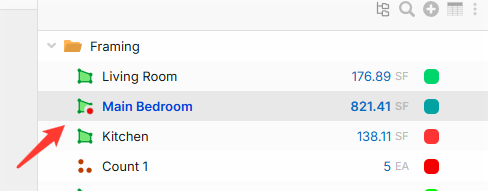
Legend - Ability to Hide Quantities
Some users have requested the ability to hide quantities on the legend. Now you can double click the legend (or right-click and go to Properties), and easily hide quantities.
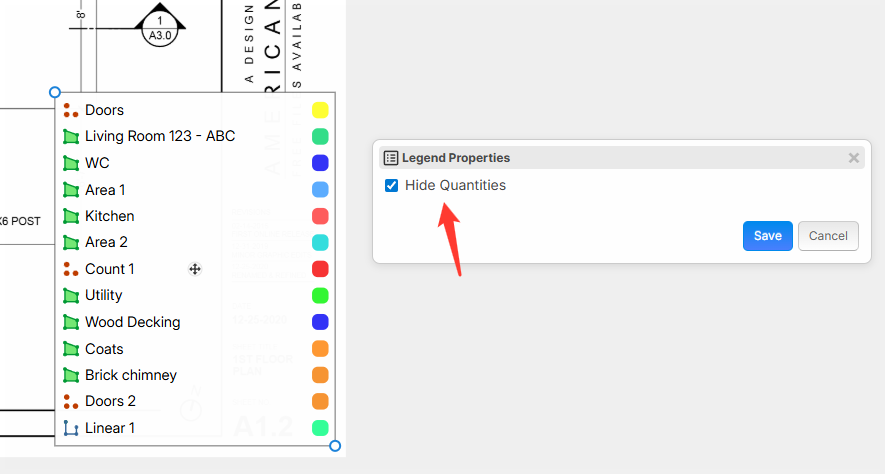
Paste without (2), (3), using Ctrl + Shift + V
Normally, when you copy/paste takeoffs or folders, it puts a (2) or (3) on the newly pasted items to differentiate them.
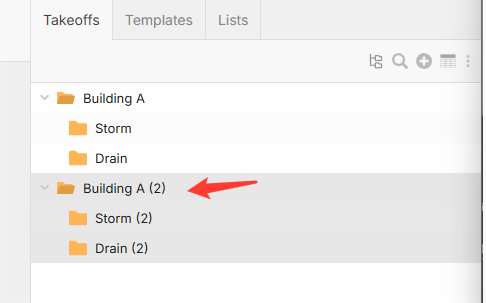
If you hold SHIFT while pasting, it will skip adding the (2), etc. So you can do this with CTRL + SHIFT + V, or holding shift when you click "Paste" in the right click menu.
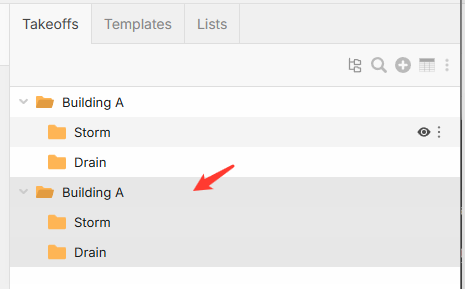
Smart Select Prompts for Takeoff Properties
We've updated our AI tools so that when you smart select text on the plan, and then choose a takeoff tool such as "Area":
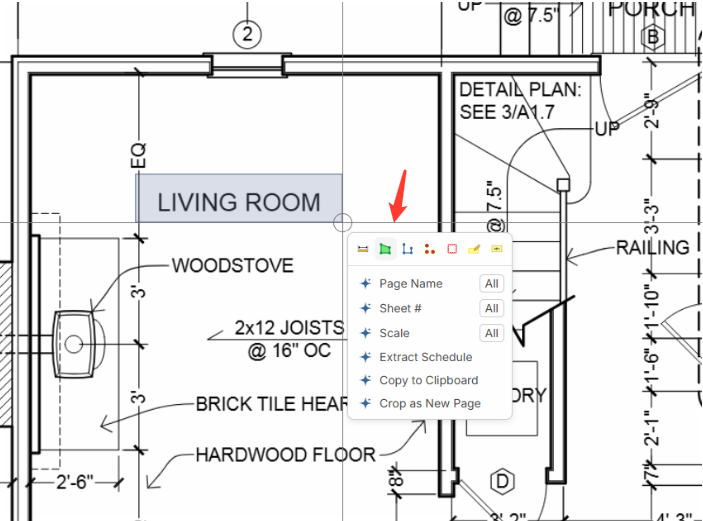
Now, you get a popup to confirm the takeoff details, such as the takeoff name. This will also give you the opportunity to drag/drop items onto this popup from the right sidebar (to build an assembly on the fly). Previously it would skip this popup.
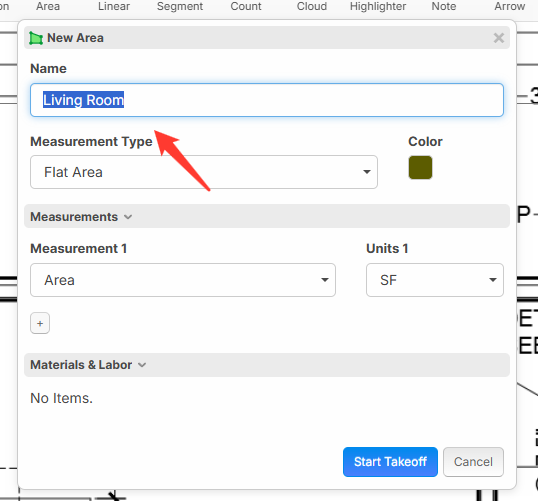
Lists Tab - Products / Items
We have a new "Lists" tab. Currently the primary purpose of this is for a list of "Products", but we will expand this so you can create lists for custom dropdowns on your Takeoffs & Items. Most users will not need a "Product List" since our primary goal is for generating Takeoff quantities, but we have this for some basic pricing abilities.
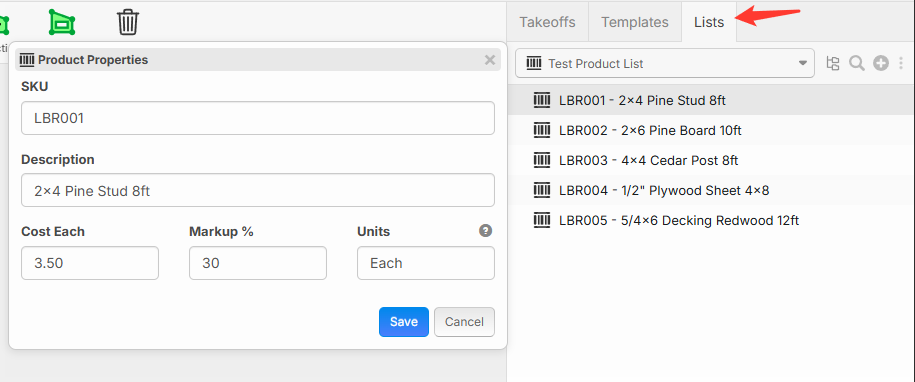
When you edit an item, you can now dropdown and link it to a specific product. In the future, we will have better ability to update the price on these products & items.
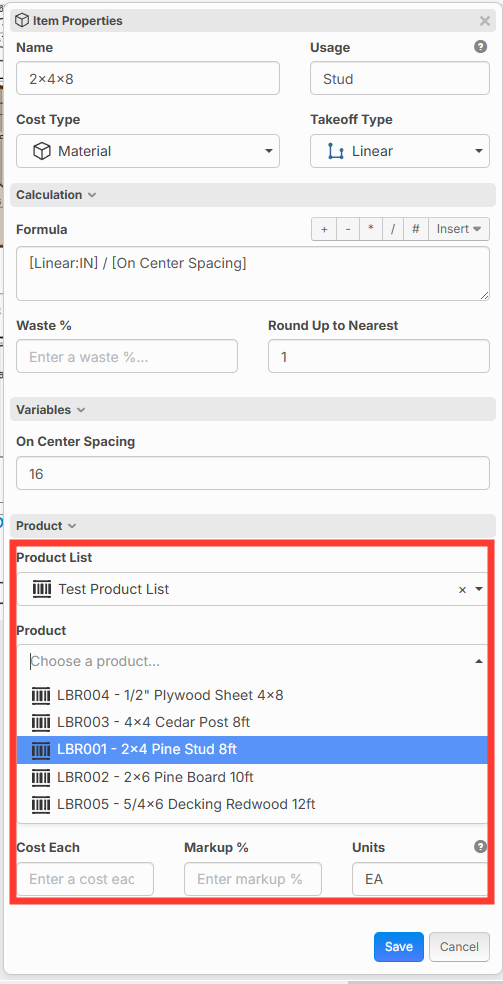
Filters Dropdowns in Lists
If you click the "Group By" button, you can now choose specific properties that you want to filter by. This is an alternative method similar to "Group By" (which makes it group the properties as "Folders"). This is currently only available in the "Lists" tab, but we will be expanding this to the "Takeoffs" and "Templates" tabs.
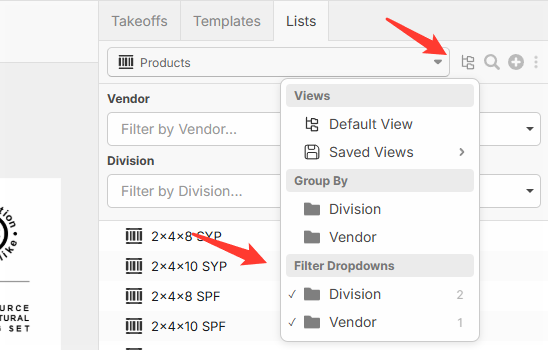
Now you have options to filter using dropdowns. You can then save this as a View if you want.
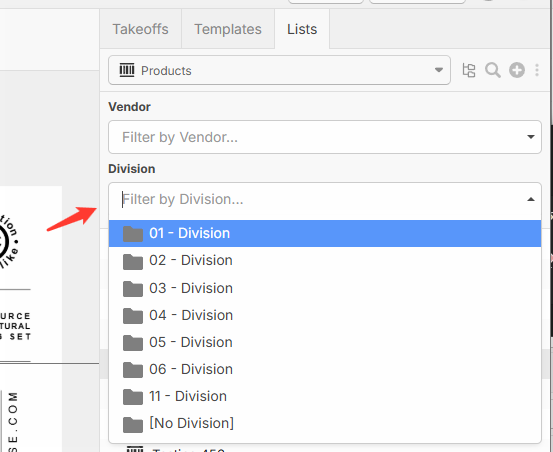
Takeoffs - Convert To at Page Level
You can now right click on a takeoff under the pages sidebar, and "Convert To..." (to move the sections into a different takeoff) for all sections on that page.
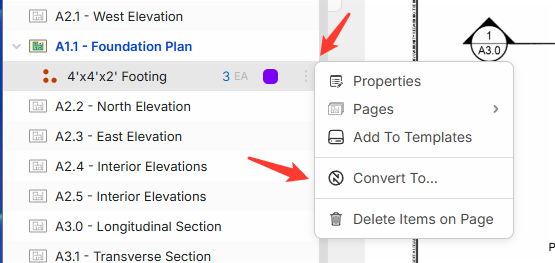
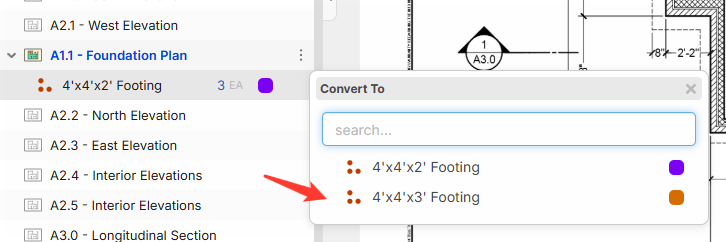
Ability to Like Comments in Community
You can now "Like" specific comments in the community (along with the existing "Like" on the posts).

Misc.
- Takeoff
- Added ability to measure in Acres, Miles, km, km²
- While recording, you can press Delete (as well as existing Backspace) to remove the last point. This improves Mac compatibility. Also, it now works to remove the last point on counts (did not work on counts previously)
- Reports
- Wall Height, Depth, Length, and Width columns are now available
- Quantity Reports now have "Grouped by Folder"
- Units are visible on columns for "Area", "Linear", "Wall Area", etc.
- Sidebars
- Double clicking on a folder now expands/collapses instead of popping up to rename.
- Projects
- Recent projects will now filter to only the current workspace. Previously it was a little confusing showing all recent projects from all workspaces.
Thank you for all of your input! Almost all of these features are added based on user feedback. Thanks for being on this journey with us.
Thank you! Please fix the print options, we have to print pages manually one by one

Has the metric & imperial been updated to allow you to upload a metric drawing and get an imperial output or vice versa? we are in Canada and stuck with both systems here. especially for government work.

Great update, I'm getting closer and closer to barely needing Excel


