


New Update: Overlays, Duplicate Project, Break Apart Linear, Rotate Point Counts, etc.
Overlays - Compare Plans / Basic Stitching
We now have the ability to do 3 types of overlays:
1. Colorized - stack multiple floors on top of each other to see how things line up
2. Comparative - compare 2 different versions of the same plan page. If you overlay old plan over the new plan, you will see additions in blue, and removals in red.
3. Opaque - No transparency. Early stages of ability to stitch plans.
This image has colorized overlays showing the main floor plan in black, with an overlay of the 2nd floor plan red, and the roof plan in blue. Great for lining up plumbing, HVAC, bearing walls, etc.

Choose which overlay type, and which page you want to overlay. Then you will be presented the option to align the overlay.
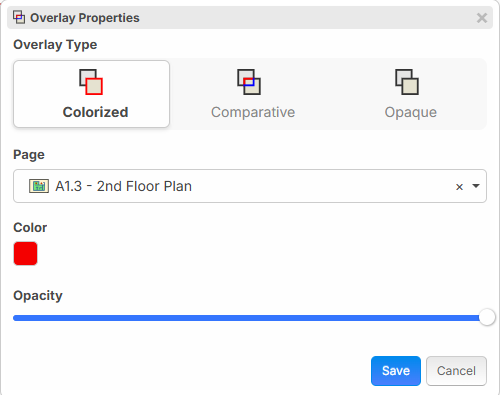
These overlays are the beginning steps of better plan version management. In the future, we will have improved version control when adding "Plan Sets" with options to automatically compare old/new versions.
* Note: Firefox, Safari, and Mobile have some compatibility issues with overlays. For now, use Chrome or Edge for best compatibility.
Print Multiple Pages / Export to PDF
You can now print multiple pages (or All pages) at the same time. Note: in most browsers you have the option to "Save as PDF" from the print screen, so this is how you would export to PDF.
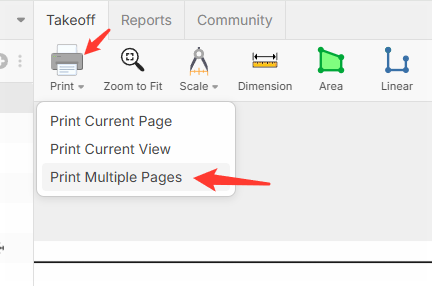
Now you get to choose which pages to print.
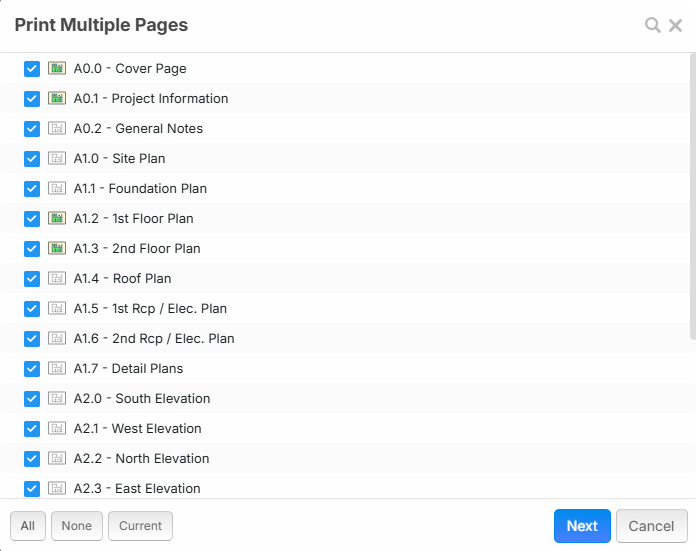
Duplicate Project
Now, from the "Open Project" popup, you can duplicate a project.
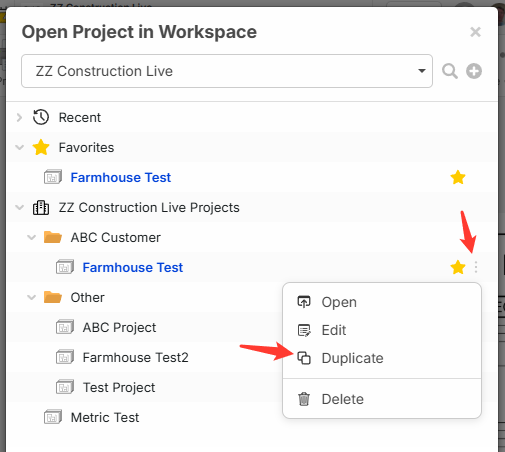
Rotate Count Objects
While taking off counts, press the "O" key on the keyboard to rotate. You can also select them after the fact and press "O" to rotate.
O - 90 Degrees
Shift + O = 45 Degrees
Alt + O = 15 Degrees
Shift + Alt + O = 1 Degree
As a side note: these hotkeys also work for rotating other objects such as Areas, Linears, etc.
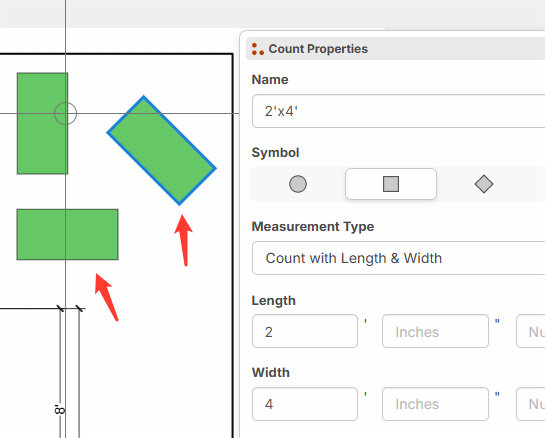
Break Apart for Linear
Now, when you double click on the line to add a point, you can right click and "Break Apart" to break the linear into 2 linear objects. We also have a nice addition for "Break & Delete" which is visible only when you have 2 points selected. It will break and remove the linear portion between the two points. Also, we improved when you double click on a line to add a point, it adds the new point more precisely touching the line instead of where the mouse cursor was.
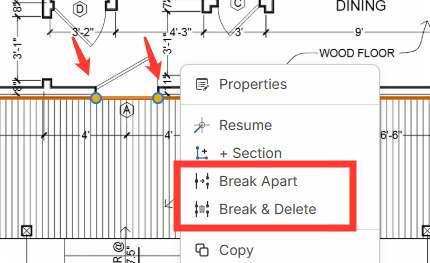
Now you can see the doorway is removed.
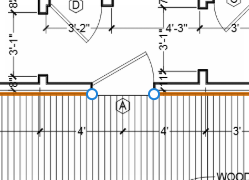
Custom Properties - Ability to Drag / Drop to Change Order
Now you can drag & drop custom properties to re-arrange how they appear on the form using these drag handles: You can also see the icons on the right indicating what they apply to.
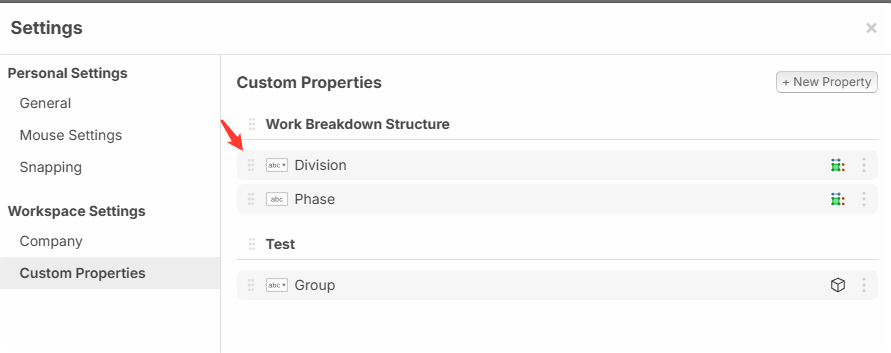
You also have more fine grained control to add custom properties that apply to specific takeoff types: Area, Linear, Segment, and Count.
In the future we will add additional options here (maybe even with specific conditions based "Applies To", such as if "Category=Plumbing" then show this property).
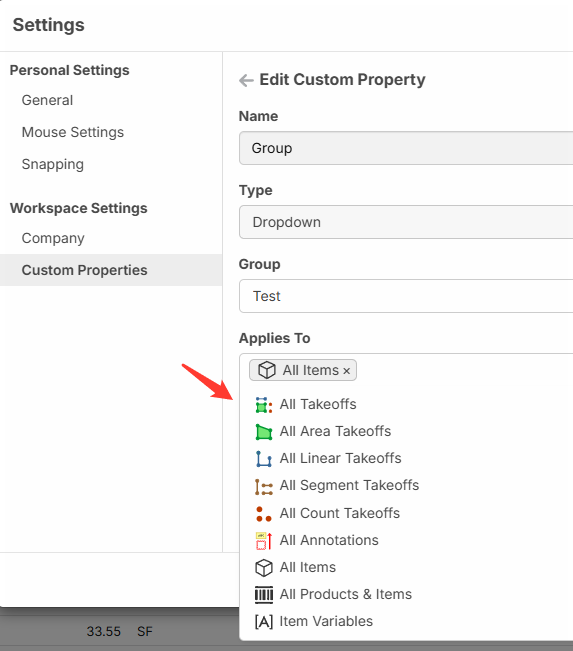
Dropdowns with Existing Values in the Project
Sometimes in a property such as "Building" or "Phase", you want the dropdown to allow free typing (like a text field), but also to show a dropdown of existing values already typed in other items on the project.
Example: 1st Floor, 2nd Floor, Phase 1, Phase 2, etc. Once you type in a value, it will be available in the dropdown for other items in the same project.
Note: the "Dropdown Mode" must be "Name" for this to work.
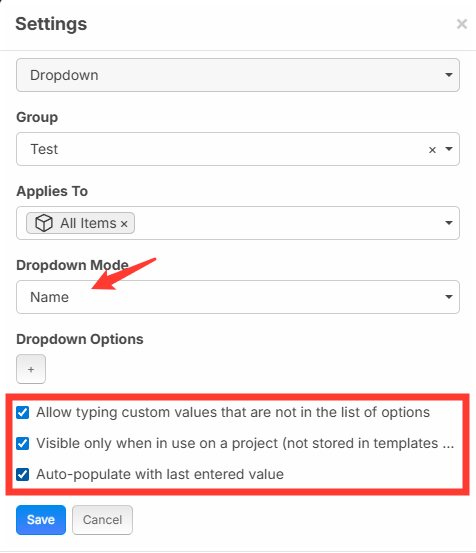
Reports - Default Sort Order Matches "Takeoffs" Tab
Now if you have a specific sequence in your takeoffs tab, you will see the same sequence in reports, unless you have sorted by a specific column. By default, it also sorts by the same sequence in the "Pages" sidebar and "Legend" as well.
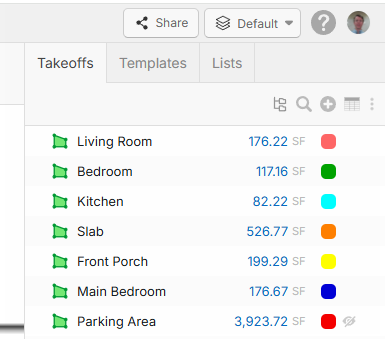
Note: the same sequence in reports (if you are not sorting by any specific column).
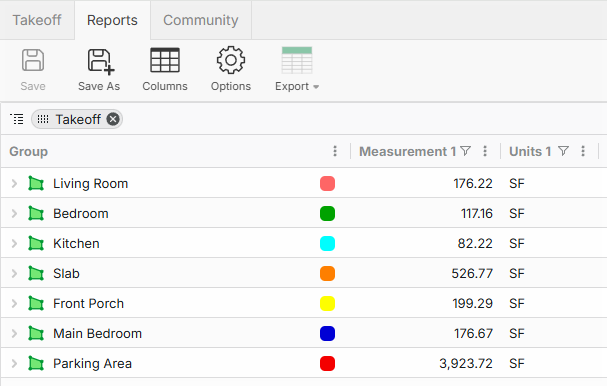
Reports - Takeoff Reports, Item Reports
After collecting feedback from various users, we renamed these report types to more closely match the tabs on the Takeoff Page.
"Measurement Reports" is now "Takeoff Reports"
"Quantity Reports" is now "Item Reports"
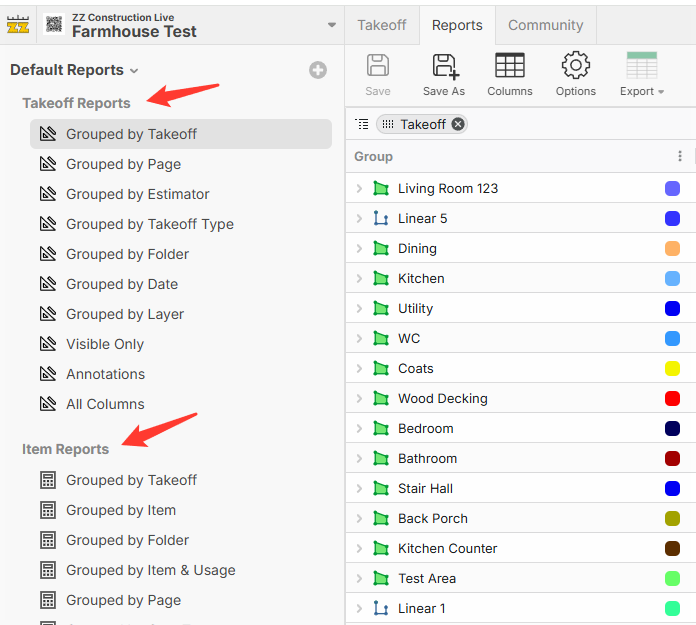
Hover Hint Details
Due to customer feedback, we brought back the additional details for hover hints. Our initial idea was to condense it a little, but users want the additional details back. If anyone wants the more condensed version, we can just add a setting. By default, volume will now use Cubic Yards, unless you have changed the units on the takeoff.
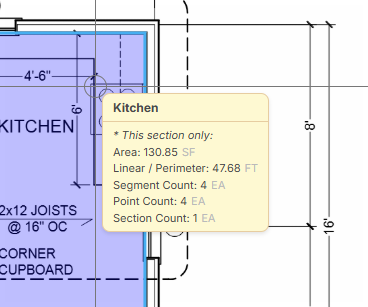
Legend Sort Alphabetically
You can now enable "Sort Alphabetically" in legend options.
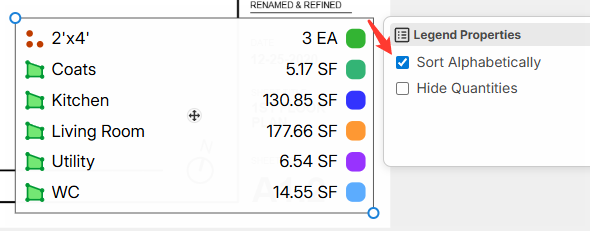
Usage Moved
We moved "Usage" down to the line below. Previously, it was on the same line as "Name", and was too tight for space.
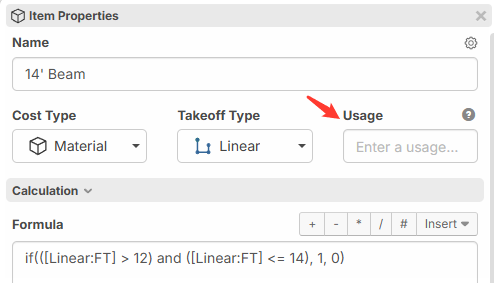
Additional Updates
1. Alt + Drag on scaled point counts if you want them to move from the point you dragged instead of re-centering on the mouse
2. Reports now have columns for Formula, Waste %, and Round Up to Nearest
These features have been added as as result of feedback here in our community. Thank you all for being part of making this takeoff software better each day. 👍🏻🙂🚀
Thanks for the printing option!!
I just tried the multiple print pages to Pdf and it worked great!
Thanks, The Overlays are awesome as well.
Great, your update for the opaque overlay reminds me of the few times I had to manually edit pages where lines and overall plans were too dark. Items like linear elements were not easily visible, so opening the page's TIFF file in an image editor and adjusting the contrast and brightness helped make it less dark.

Nice! Overlays have finally arrived and it seems like you guys have built a great rendition of it
Thank you! 🙏
It’s inspiring to see the enthusiasm and collaborative spirit driving the development or improvement of the software. When a community or team comes together, sharing ideas and efforts, it often leads to innovative features, better usability, and a product that truly meets user's needs.
Fostering this kind of shared commitment can lead to continuous refinement of estimating tools, making cost calculations, project planning, and resource management much more efficient for all users. Keep up the excellent work, and with everyone’s contributions, ZZ has a strong chance to stand out as a reliable and user-friendly estimating software solution.
Wow, all of this sounds so useful! Any plans for a webinar to review new features? I wouldn't mind a bit more understanding of how some of these options can be applied to my company's potentially more niche application of ZZ.
@ Gillian
Great idea that is what we need. A workflow webinar, how are people using this tool in their regular workflow. Trade Partners, Material Suppliers and GC's would be great sessions! I'd love to hear from @ Jes for one.
Plus a session on best practices on how to use this with multiple people inside your company and outside your company!


